Working With Figures (Select Tool)Creating a Figure From Scratch |
Last updated on 11/10/2010 |
In addition to letting you select a built-in figure to start with, you can also create your own figures from scratch, directly on the Stage. There are two ways to do that:
"Click to Start/Click to Stop"
This approach uses the Add Line (or Add Circle) tool to create segments. The steps are as follows:
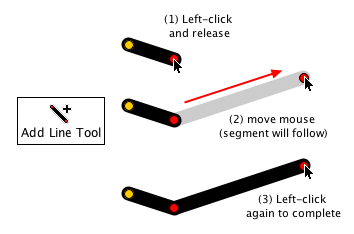
1) Click on an empty area of the Stage (or on a pre-existing node) with the Add Line tool and release the mouse button.
2) Move the mouse to where you want to end the segment (the segment will extend from the clicked point to the mouse location).
3) Click again to "lock it in".
The Add Line (or Add Circle) tool will remain selected so you can continue to add segments to your figure this way.
"Drawing" a Figure
This approach uses the Select or Subselect tool to create segments. Simply right-click on an empty area of the Stage (or on a pre-existing node) and drag with the right mouse button held down. Release the right mouse button to complete:
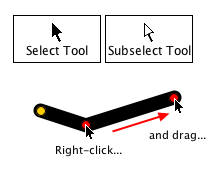
Creating Circle Segments
While you're creating your figure, you may want to create circle segments for things like wheels, heads, and the like.
If you are using the "Click to Start/Click to Stop" method, you can simply switch from the Add Line tool to the Add Circle tool and back again as needed.
If you are using the "Drawing" method, you can't create a circle segment directly, but you can take a line segment and change it to a circle segment through the Segment Properties palette. The basic approach is: (1) switch to the Subselect tool (if you currently have the Select tool active), (2) click on the line segment that should be a circle segment to highlight it, and (3) change the type of segment from a line to a circle.
You can also mix-and-match methods; if might like the "Drawing" approach for everything except circles and the Add Circle tool to create circle segments... it's up to you!
No Worries!
Don't forget that at any time if you make a mistake in creating your figure, you can always undo your last action (Edit > Undo); you can also undo multiple times (and redo as well), so you can make corrections as you create. You also have a lot of control over your figure after you initially create it - you can pivot, stretch, and distort segments, and add and delete nodes and segments, so you don't have to get it exactly right the first time.