TroubleshootingSomething Weird Going On? (Resetting Preferences) |
Last updated on 12/19/2010 |
If you are experiencing something strange or abnormal in Stykz, it might be because a corrupted preference. To reset your preferences to their factory defaults, you will need to delete the Preference file ("Stykz.pref") on your hard drive (see What Was Installed, and Where? for the locaton of the Preference file). Before you do this, make sure that Stykz is not open (exit out of the program if it's open), and then after you have deleted the file, you can relaunch Stykz.
But there's an easier way to do this:
1) Make sure Stykz is not open.
2) Double-click on the Stykz application, and as soon as you see it launch, hold down the Shift key.
3) Continue to hold down the Shift key, past the Stykz slash screen, until you see this dialog box:
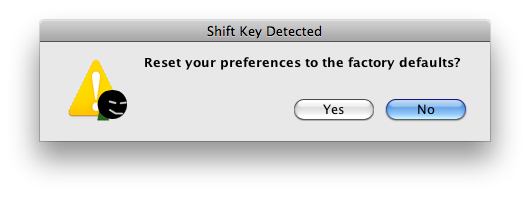
4) Click the Yes button. Stykz will delete the Stykz.pref file and then recreate it as it initializes the program.
IMPORTANT NOTE: Sometimes, especially on Windows, the "Shift Key Detected" dialog box may appear behind an open directory window or window in another program, so it may appear like nothing has happened. We recommend that you make sure that all windows in all applications are closed or hidden so that all you can see is the desktop before launching Stykz and holding the Shift key down.