IntroductionWhat Was Installed, and Where? |
Last updated on 09/19/2010 |
Mac OS X
After you finished downloading Stykz from the website, the Finder should have automatically unzipped and mounted the disk image file (.dmg) so that you were left with a window that looked like this:
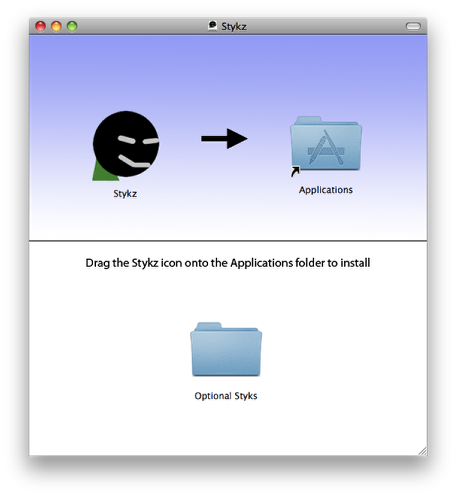
Although you probably just dragged and dropped the Stykz icon to the Applications folder alias to copy it to your hard drive, Stykz for Mac is very self-contained: everything it needs to operate is contained inside the application icon, so if you wanted to move it somewhere else you could do so easily.
On the disk image there was also a folder called Optional Styks, which contains a set of optional figures (they're called "styks" because the extension for a figure is .styk) that you can use with Stykz. There is also in that folder a document to tell you how to install the .styk files called Read Me - Installing .styk Files.pdf.
The first time you launch Stykz, it will automatically create the folders and files it will need for normal operation. This is what is created:
| Item | Purpose | Created At |
| Animations folder | Created as a default place to store your Stykz animation documents. | /Users/yourUserName/Documents/Animations |
| Stykz folder | Stores your preferences file and any items that will appear in the Library palette. | /Users/yourUserName/Library/Preferences/Stykz |
| Preferences file | Stores your preferences. | /Users/yourUserName/Library/Preferences/Stykz/Stykz.pref |
| Library folder | Stores items that appear in the Library palette. | /Users/yourUserName/Library/Preferences/Stykz/Library |
| Figures folder | Contains figures that appear in the Library palette. | /Users/yourUserName/Library/Preferences/Stykz/Library/Figures |
Windows
After you finished downloading Stykz from the website, you probably unzipped the download and ran the installer. When you did so, if you accepted all of the options and didn't change any installation paths, the files were installed in the following locations (the following assumes that C:\ is your main hard drive):
| Windows XP and earlier | ||
| Item | Purpose | Created At |
| Stykz executable | Running Stykz. | C:\Program Files\Stykz.exe |
| Animations folder | Created as a default place to store your Stykz animation documents. | C:\Documents and Settings\yourUserName\My Documents\Animations |
| Stykz folder | Stores your preferences file and any items that will appear in the Library palette. | C:\Documents and Settings\yourUserName\Application Data\Stykz |
| Preferences file | Stores your preferences. | C:\Documents and Settings\yourUserName\Application Data\Stykz\Stykz.pref |
| Library folder | Stores items that appear in the Library palette. | C:\Documents and Settings\yourUserName\Application Data\Stykz\Library |
| Figures folder | Contains figures that appear in the Library palette. | C:\Documents and Settings\yourUserName\Application Data\Stykz\Library\Figures |
| Windows Vista/Windows 7 | ||
| Item | Purpose | Created At |
| Stykz executable | Running Stykz. | C:\Program Files (x86)\Stykz.exe |
| Animations folder | Created as a default place to store your Stykz animation documents. | C:\Users\yourUserName\Documents\Animations |
| Stykz folder | Stores your preferences file and any items that will appear in the Library palette. | C:\Users\yourUserName\AppData\Roaming\Stykz |
| Preferences file | Stores your preferences. | C:\Users\yourUserName\AppData\Roaming\Stykz\Stykz.pref |
| Library folder | Stores items that appear in the Library palette. | C:\Users\yourUserName\AppData\Roaming\Stykz\Library |
| Figures folder | Contains figures that appear in the Library palette. | C:\Users\yourUserName\AppData\Roaming\Stykz\Library\Figures |
Shortcuts to the Stykz application, the Stykz Forums, the Stykz Web Site, and the uninstaller are also created in the Start menu in a group called "Stykz".
The installer also creates a folder on the Windows desktop called "Stykz For Windows" that contains the following items:
- A shortcut to the Stykz program
- A shortcut to the Animations folder
- A shortcut to the Library folder
- A folder called Optional Styks, which contains a set of optional figures (they're called "styks" because the extension for a figure is .styk) that you can use with Stykz. There is also in that folder a document to tell you how to install the .styk files called Read Me - Installing .styk Files.pdf.