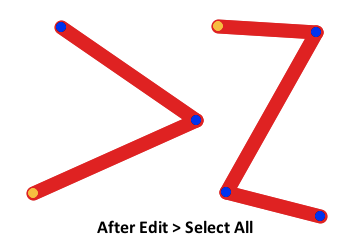Working With Segments (Subselect Tool)Selecting Segments |
Last updated on 11/12/2010 |
In order to manipulate the properties of a segment, you must select it first. To do this, choose the Subselect tool and click on a segment; it will change to red to indicate that it is selected:
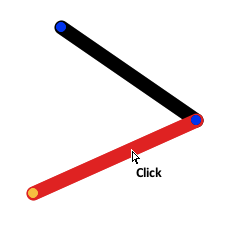
Alternatively, you can click on the pivot node that is at the "end" of the segment:
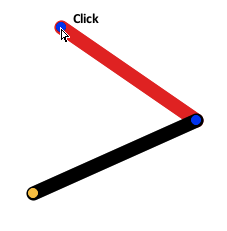
Selecting Multiple Segments
Like other programs, selecting another segment by clicking on it deselects any other currently selected segments. You can add segments to the current selection by holding down the Shift key and clicking another segment. You can event select segments in different figures this way:
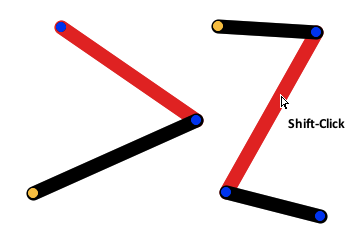
To select all of the segments in a figure, make sure at least one segment in a figure is selected and then choose Edit > Select All from the menu bar (or type Cmd-A (Mac) or Ctrl-A (Win)). If you have selected segments from different figures, then all of the segments in the figures will be selected: