Exporting AnimationsExporting Individual Frames |
Last updated on 11/18/2010 |
Stykz lets you export the current frame that you are on as an image file in PNG, JPEG, or GIF format.
To export the current frame, select File > Export Frame.... If you are currently in Edit Mode at the time, you will see this dialog box:
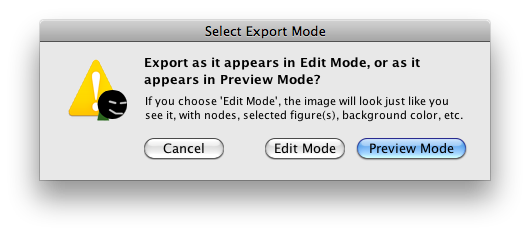
If you want to export the frame exactly the way it looks in Edit Mode, click the Edit Mode button, otherwise click Preview Mode and Stykz will switch to Preview before exporting the frame.
When the file save dialog box shows up, you can select the format you wish to export the frame in: PNG (the background color of the frame is left opaque), Transparent PNG (the background color of the frame is made transparent), JPEG, and GIF.
NOTE: If you export the current frame as GIF and you have not been using Web Colors, the colors of your exported image may be dithered or banded since the GIF format supports only 256 colors.
The last thing to do is give the file a name and click Save, and the export frame will be saved.
NOTE: If you want to export all of the frames of your animation as individual images, see Exporting a Sequence of Frames.