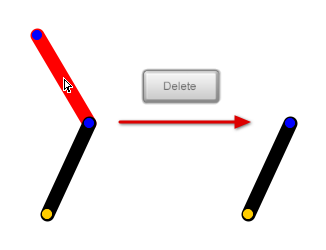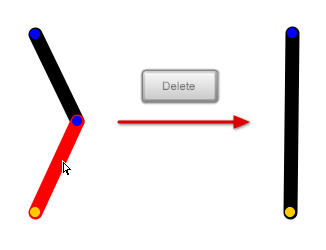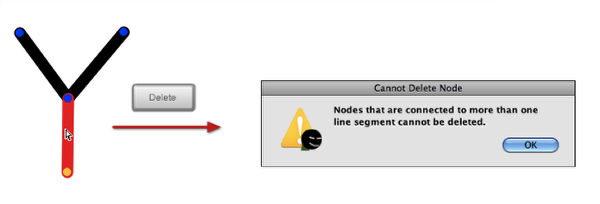Working With Segments (Subselect Tool)Adding/Deleting Segments |
Last updated on 11/13/2010 |
Adding Segments
To add a new segment to an existing figure, you can use either the Add Line tool or the Add Circle tool and click on an existing node of a figure and then move the mouse to where you want the end point of the segment to be and click again. Alternatively, you can right-click and drag from a pivot node with either the Select or Subselect tool to "draw" a new segment. (For more info see Creating a Figure From Scratch.)
Deleting Segments
To delete a segment, select it with the Subselect tool and then hit the Delete (or Backspace) key, or choose Edit > Delete, or right-click on the segment and choose Delete from the dropdown menu. Technically what you are doing is deleting the node that is at the "end" of the segment; the figure reacts accordingly. Here's a few examples of what happens when you delete a segment: