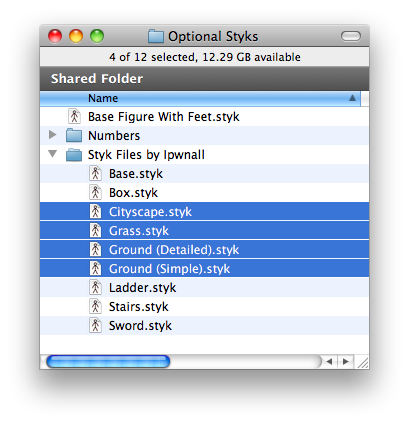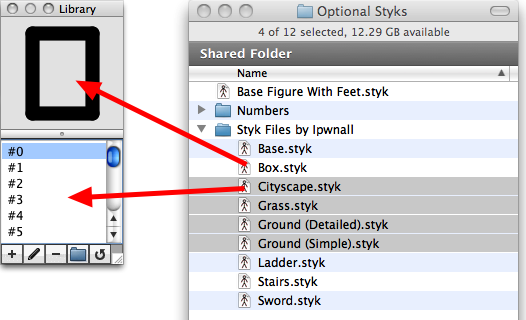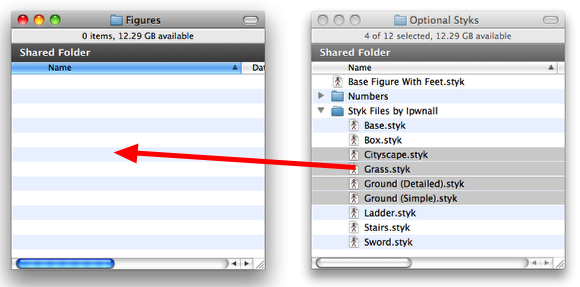Adding .styk Files to the Library
This document shows you three ways to add Stykz-created stick figure files (ones that have a .styk extension) to the Stykz Library Palette so you can use them in your animations.
Option #1: Use the "Add to Library" Button
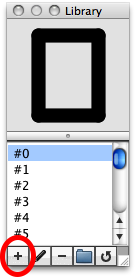
1) Click on the "Add to Library" button in the Library palette.
2) A standard "pick a file" dialog will be displayed, but you can select multiple items by holding down the Shift key when you click to select a range of files, or with the Control key (Windows) or Command key (Mac) to pick individual files in the dialog.
3) Click the "Open" button and Stykz will copy those to the Library palette
Option #2: Drag .styk Files to the Library Palette
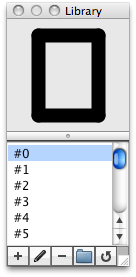
1) Make sure that the Library palette is open in Stykz.
2) Select the .styk files you want to bring into Stykz
3) Switch to Stykz so the Library palette is visible
4) Move the mouse so that it's over the icon of one of the selected .styk files, and then press the mouse down and drag to either the top or bottom section of the Library Palette, and then release the mouse button.
Option #3: Copy .styk Files to the "Figures" Folder
Stykz displays in the Library Palette what is held in the Figures folder, which is inside the Library folder in the Stykz preference folder.
In Windows XP, this folder is located at C:\Documents and Settings\yourUserName\Application Data\Stykz\Library\Figures.
In Windows Vista/7, it is located at C:\Users\yourUserName\AppData\Stykz\Library\Figures.
In Mac OS X, it is located in /Users/yourUserName/Library/Preferences/Stykz/Library/Figures.
There are several ways to open this folder, but the one described below is the easiest.
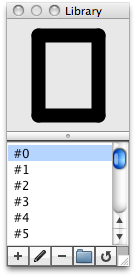
1) Make sure that the Library palette is open in Stykz.
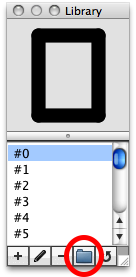
2) Click on the "Reveal Folder" button at the bottom of the palette. This will open up the Library folder on your hard drive.
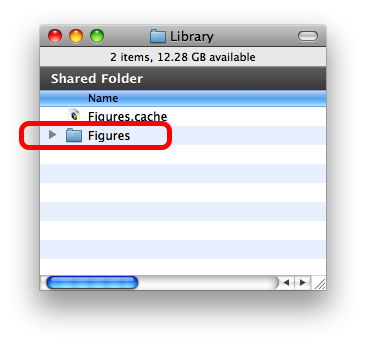
3) Double-click on the Figures folder to open it.
5) Drag the .styk files you want into the Figures folder.
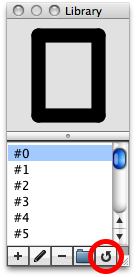
6) Switch back to Stykz, and click on the "Refresh" button at the bottom of the Library Palette.
Final Words
Well, that's it! If you have any issues or questions regarding this help document, send an email to stykzman@stykz.net, and reference the name of this page.