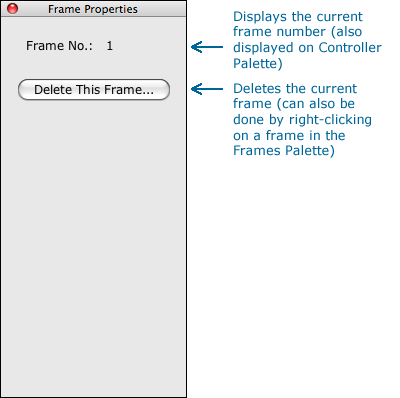The PalettesProperties Palette |
Last updated on 11/16/2010 |
The Properties Palette allows you to set the properties of everything in the Stykz application.
To toggle the display of the Properties Palette, choose Windows > Properties, or type Cmd-4 (Mac) or Ctrl-4 (Win).
The same palette is used, but the contents change based on what is currently selected (or not selected). A quick overview of each of the palettes is listed below:
Stage Properties
The Stage Properties palette is displayed when no figures, segments, or polyfills are selected. If you have a blank area on the Stage, you can click with the Select or Subselect tool and the Properties palette should change to show Stage Properties:
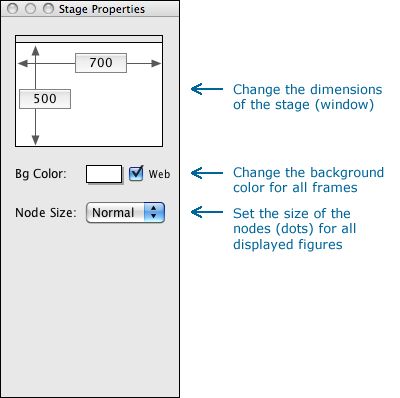
Setting the stage dimensions here sets it only for the currently opened stage window and doesn't affect the default stage window size for new Stykz documents. To set that, go to Edit* > Preferences >> General > New Document Settings > Stage Size.
For more information, see Setting Stage Properties.
Figure Properties
The Figure Properties palette is displayed when you have one or more figures selected with the Select tool.
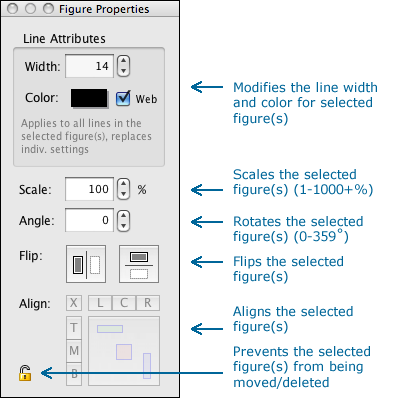
For more information, see Setting Figure Properties.
Segment Properties
The Segment Properties palette is displayed when you have one or more segments selected with the Subselect tool.
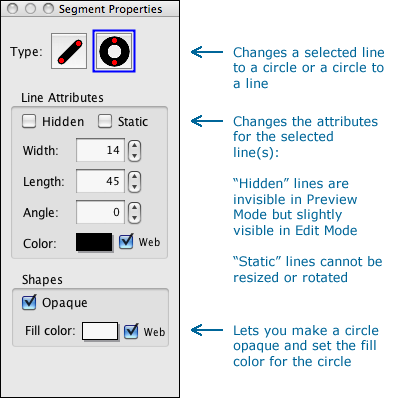
For more information, see Setting Segment Properties.
PolyFill Properties
The PolyFill Properties palette is displayed when you have a polyfill selected with the Subselect tool.
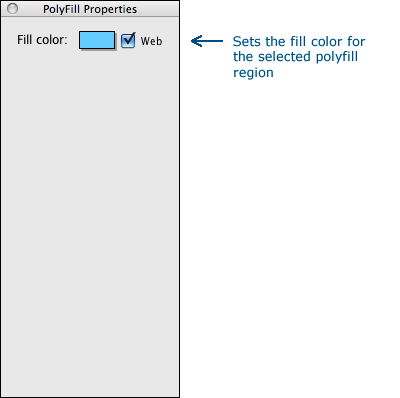
For more information, see Setting PolyFill Properties.