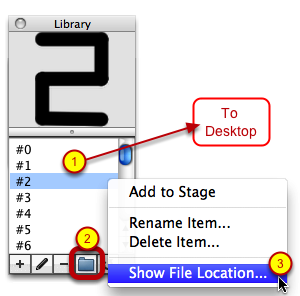Sharing FiguresExporting a .styk File from the Library |
Last updated on 11/16/2010 |
To export a .styk file, you can perform any of the following actions (make sure the Library Palette is displayed first, of course):
(1) Option-drag (Mac) or Alt-drag (Win) an entry from the list in the Library Palette to any open directory window on your desktop. When you release the mouse button, a copy of the .styk file you selected will be in the target directory. Note that you can only drag one .styk file at a time using this method.
NOTE: It is important to hold down the modifier key, otherwise Stykz thinks you want to drag the figure to the Stage and not out of Stykz.)
(2) Click the Open Library Folder button (the button with the folder icon) in the toolbar and you will switch to the Finder (Mac)/Explorer (Win) and the Library folder on your hard drive will open. Inside that folder is a folder called Figures. Open the Figures folder and inside are all of the .styk files used by the Library Palette. You can then use normal file copying methods to copy one or more .styk files to another directory that you can then give to/share with others.
(3) If you want to share a specific figure, you can right-click on the figure you want to share in the Library Palette list and choose Show File Location... from the dropdown menu. This will switch to the Finder (Mac)/Explorer (Win), open the Figures folder in the Library folder, and highlight the .styk file that corresponds to the item you selected in the Library Palette. From there you can use normal file moving/copying techniquest to share the .styk file with others.