The PalettesController Palette |
Last updated on 12/12/2010 |
The Controller Palette is responsible for controlling the playback of animations in Stykz.
To toggle the display of the Controller Palette, choose Windows > Controller, or type Cmd-3 (Mac) or Ctrl-3 (Win).
The basic controls are as follows:
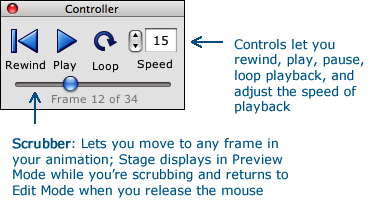
Looping
To cause an animation to loop during playback, click on the Loop icon - it will turn red to indicate that it is "on":
Note that this is for looping the playback in Stykz, not for looping the playback in any exported GIFs or QuickTime movies; animated GIFs will automatically loop, and QuickTime movies will not loop (but a controller will be shown that will allow the user to turn on looping).
When you click the Play button, the StykzPlayer window will open and play your animation. If you have looping turned on, the animation will loop; if not, it will stop when it finishes playing the last frame. Playback starts from the first frame of the animation, unless you hold down the Option (Mac) or Alt (Win) key when you click Play; doing that will start playback from the currently displayed frame on the Stage.
Playback Speed
You can adjust the speed of playback for your animation using the Speed control. Be aware that depending on your computer hardware and operating system, there may be an effective maximum limit to the speed of your animation, and any values beyond this limit may not be reflected in playback.
Note that like looping, this only affects playback in Stykz - when you go to export your animation to GIF or QuickTime, you will be able to set the speed of playback before export. (Depending on your choice of formats, you may also encounter some maximum speed restrictions based on the software that plays back your GIF or QuickTime movie.)
The purpose of the Scrubber is to allow you to look at how your animation will look when it plays back. As soon as you click down on the scrubber handle, the currently displayed frame will switch the Preview mode (that is, all the onionskins, nodes, etc. will disappear and static lines will be drawn solidly), and then as you drag left or right, the other frame(s) will display the same way. The speed that you move the Scrubber is the speed that you flip through frames. As soon as you release the mouse button, the currently displayed frame will switch back to Edit mode (showing the onionskins, nodes, etc.).
The Scrubber is a great tool to see how your animation will look without having to actually play the whole thing back in the StykzPlayer. It's also a good way to check just a few frames to see how they "flow" together.