Setting PreferencesCheck For Updates |
Last updated on 11/24/2010 |
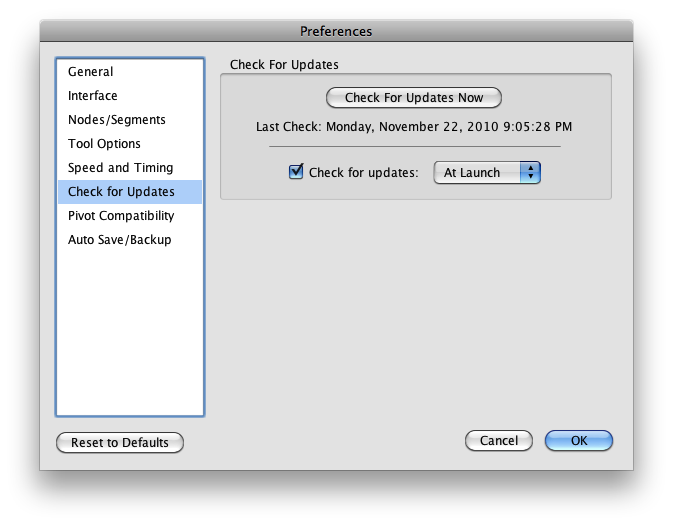
Checking for Updates
In order to stay on top of the most recent updates, Stykz will automatically check for updates at certain periods. By default, it will check At Launch, but if you want to check more infrequently, you can choose Daily, Weekly, or Monthly. And if you don't want Stykz to check for updates at all, you can uncheck the Check for updates checkbox.
NOTE: If you don't have an active internet connection, you should turn Check for updates off - doing so will speed up launch time of Stykz a little (because it doesn't need to try and connect to the internet and realize it can't).
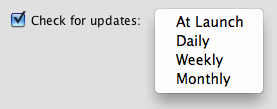
Security Note
When Stykz performs an automatic "check for updates", it sends along the following diagnostic information about Stykz and your system: your operating system (and OS version), the version and build number of Stykz, and your external IP address. We do that so that we can have a sense of where Stykz is being used (globally) and what platforms are being used the most. This is done in order to improve the product in the future by potentially targeting new features accordingly.
If you are uncomfortable disclosing this information, you should turn off Check for updates and then periodically select Help > Check For Updates... (as the diagnostic info is NOT sent when doing a manual check, but ONLY when doing an automatic check), or visit the Stykz web site to see if there's a new version available to download. If you have any concerns about the way we're handling this, please send along your concerns by choosing Help > Send Feedback... >> Contact Support.